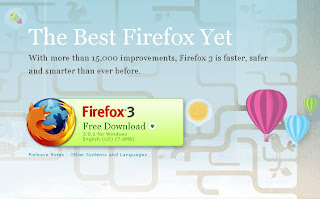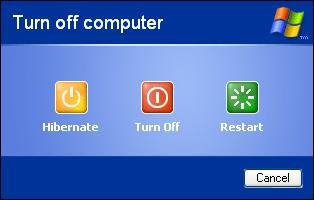- Right-click the Start button and choose --> Properties.
- On the Start Menu tab, make sure the first (non-classic) Start Menu option is selected and click --> Customize.
- Click --> Advanced tab.
- In the Start Menu Items list under the Control Panel section, select either Display As Link or Display As Menu. The former (the default) simply displays a Control Panel option on the Start Menu; the latter displays the Control Panel option with a cascading menu providing direct access to each Control Panel applet.
- Click OK twice to exit.
Note: If want to see the Control Panel in My Computer? You can add it via the Folder Options dialog (open any folder, choose Folder Options from the Tools Menu, click the View tab and select the option).
Below is the Common Control Panel applets direct call to the specific Control Panel.
Common Control Panel applets
| Accessibility Options | access.cpl |
| Add New Hardware | hdwwiz.cpl |
| Add/Remove Programs | appwiz.cpl |
| Date/Time Properties | timedate.cpl |
| Display Properties | desk.cpl |
| FindFast | findfast.cpl |
| Fonts Folder | control fonts |
| Folder Properties | control folder |
| Internet Properties | inetcpl.cpl |
| Joystick Properties | joy.cpl |
| Keyboard Properties | main.cpl keyboard |
| Modem Properties | control modem.cpl |
| Mouse Properties | main.cpl |
| Multimedia Properties | mmsys.cpl |
| Network Properties | ncpa.cpl |
| Power Management | control powercfg.cpl |
| Printers Folder | control printers |
| Regional Settings | intl.cpl |
| Scanners and Cameras | control sticpl.cpl |
| Sound Properties | mmsys.cpl sounds |
| System Properties | sysdm.cpl |
| User Setting | nusrmgr.cpl |
For example, to open Internet Properties dialog you click Start --> Run, type: inetcpl.cpl
and click OK.
How, then, do you gain access to a specific tab in that dialog box? You use an extended form of the Control command:
control applet.cpl,@applet_number,tab_number
The applet_number is rarely required. There are a couple of cpl files which give access to multiple applets and in those cases you use the applet_number to identify which one you're calling. For example, main.cpl provides access to both the Mouse and the Keyboard properties. The numbering starts at 0, so control main.cpl,@0 opens the Mouse Properties, control main.cpl,@1 opens the Keyboard Properties. If you don't include an applet_number, @0 is assumed.
The tab_number is the number of the tab you want selected in the dialog box, with numbering starting from 0 from the left.
If you want to use a tab_number but want to omit the applet_number (or leave its value at 0), insert an extra comma before the tab_number to indicate the missing value. Thus:
control main.cpl,,3
opens the Mouse Properties dialog to its fourth tab.
So to open the Sounds and Audio Device Properties dialog with the Sounds tab already selected, click Start --> Run and enter the command:
control mmsys.cpl,,1
Create a shortcuts
Create a desktop shortcut for your want and then stick them in the Quick Launch bar or wherever else you want.
- Right-click the desktop and choose New --> Shortcut.
- Type the appropriate command in the Create Shortcut dialog and click Next. For example:
control appwiz.cpl,,1 (this will open the Add Or Remove Programs dialog with the Add New Programs section selected). - Type a name for this shortcut, such as Add New Programs, and click Finish.
Samsung LCD HDTV | SanDisk Memory Cards | DVD Games | Western Digital External Hard Drive | Wide LCD Monitors | Canon PowerShot | Iomega External Hard Drive | Acer Laptops | Cheap Lingerie Clothes | Cheap Condoms | Cheap Spirituality Book | Casio Watches | Seiko Watches | Timex Watches | SanDisk Sansa MP3 | Yoga Mat | Texas Instruments Calculators | Apple iPod nano | Apple iPod classic | Linksys Wireless Router | Saeco Espresso Machines | Dewalt Battery Chargers | Bali Bras Panties | Baby Car Seat Travel Systems | Cheap Lingerie Clothes | Scrabble & Word Games